Adding a ground object
Let's start by adding a ground object:
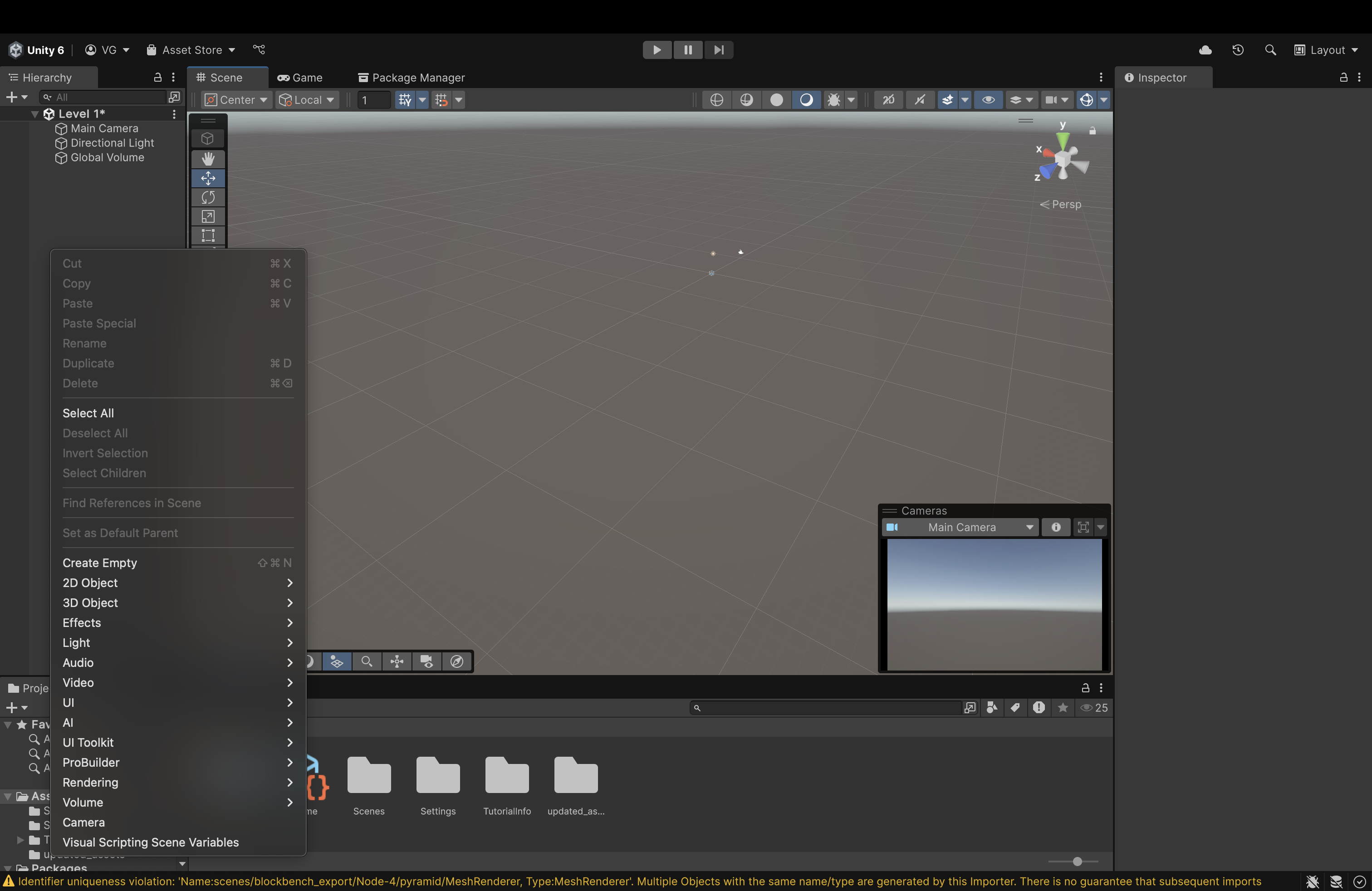
- Right-click in the Scene Panel on the left.

- Hover over 3D Object.
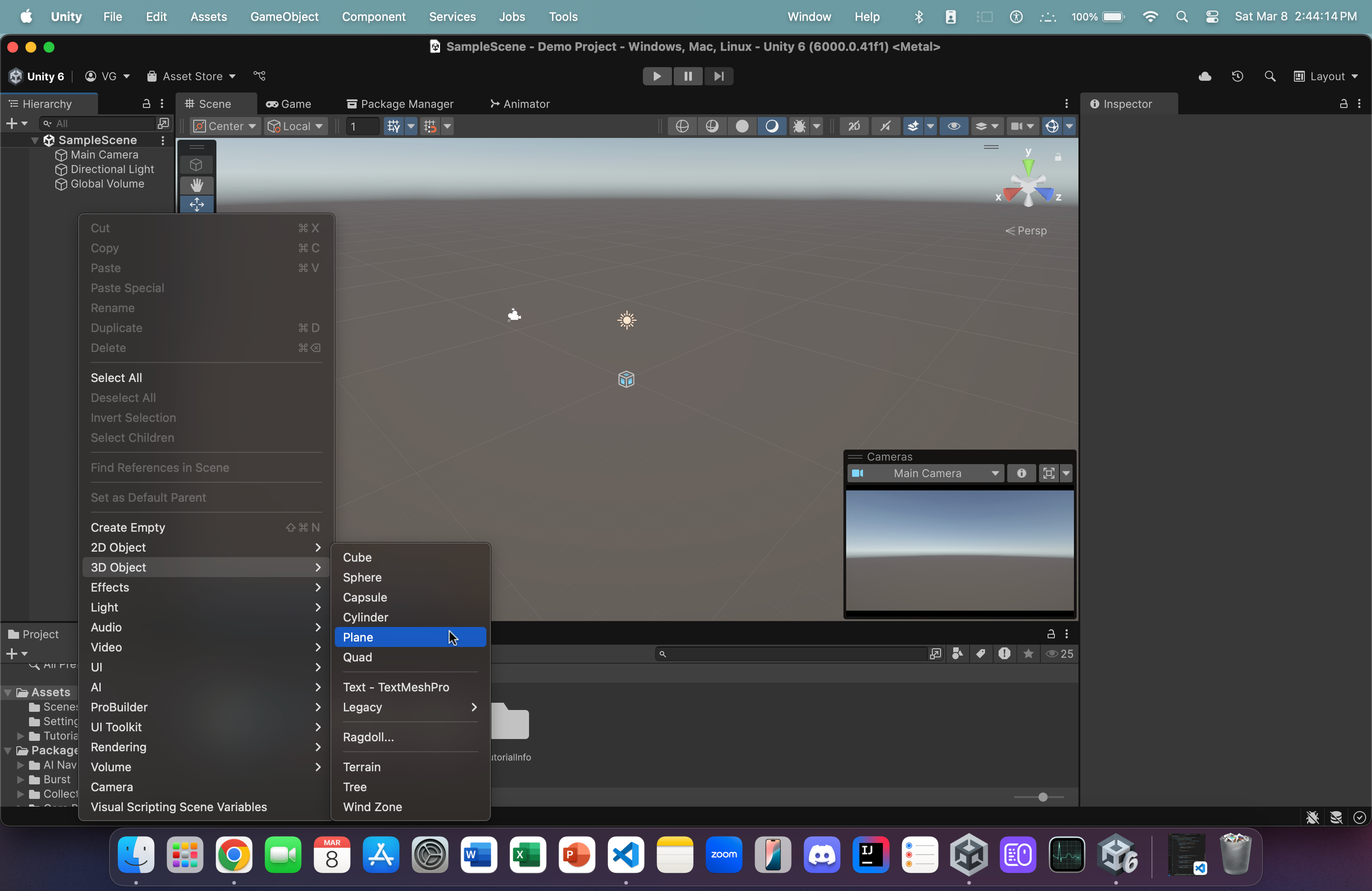
- Click on Plane to create a plane.
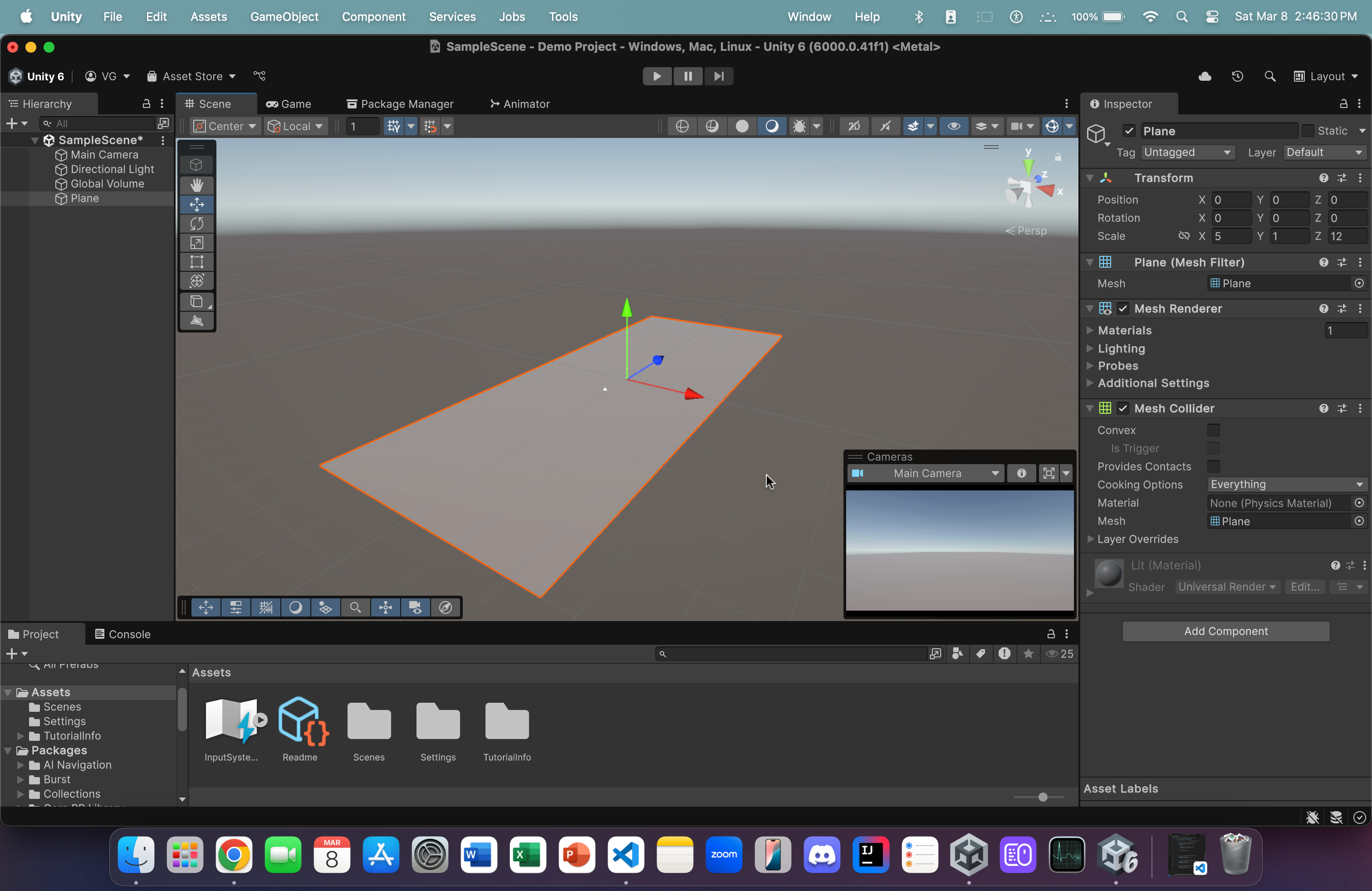
- Double click on the newly created plane object in the scene panel (on the left) to zoom in on it in the Scene View (in the center).
- On the right, in the component panel, inside the Transform section, change the Scale's x-component and z-component to 5 and 12, respectively. In addition, set all components of Position and Rotation (inside Transform) to 0.
- Also, ensure that your axes are aligned the same way that they are in the image above.
- The z-axis (in blue) should be pointing away, diagonally.
- The z-axis (in blue) should be pointing away, diagonally.
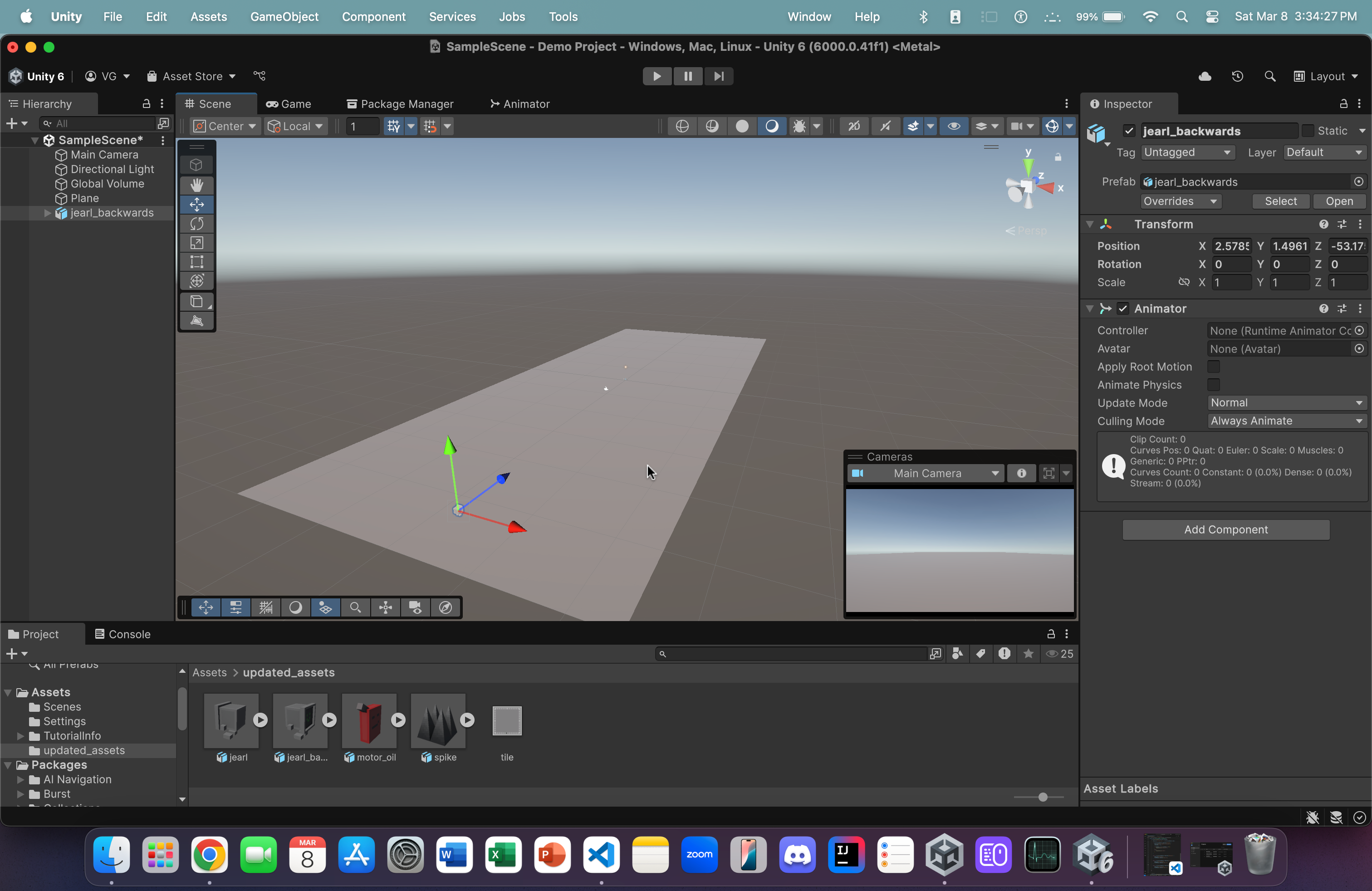
- From within the updated_assets folder, click and drag jearl_backwards onto the ground object (which is the plane we created earlier).
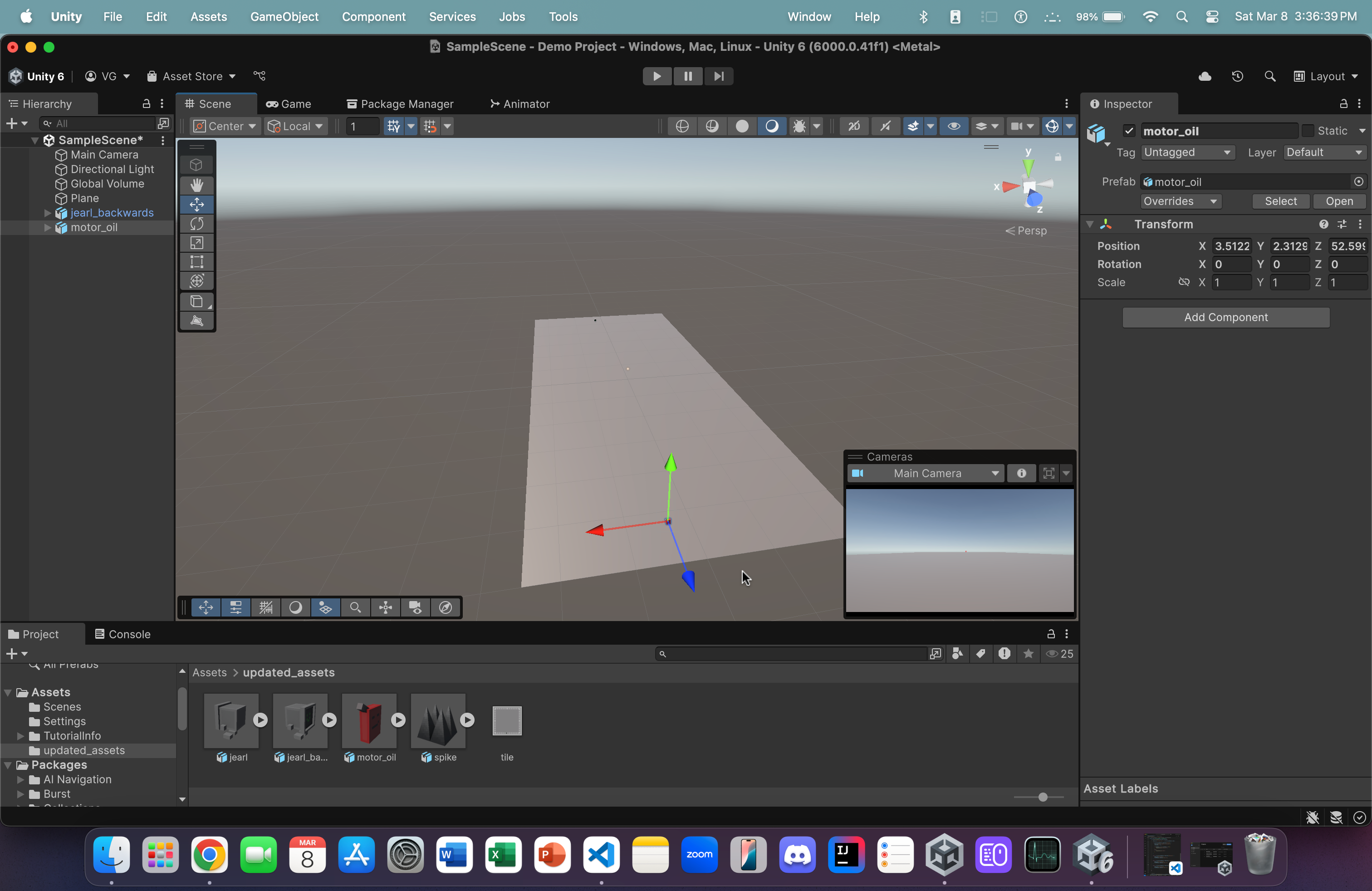
-
Repeat step 4 but, this time, drag and drop the motor_oil asset onto the ground
- Be sure to place it somewhat far away near the opposite end of the plane (away from jearl_backwards)
- Be sure to place it somewhat far away near the opposite end of the plane (away from jearl_backwards)
-
Quick tip:
- In the Scene View, up top, right-click on the Scene tab.
- Click on Overlay Menu
- In the list, click on Cameras
- This will toggle a preview window for the camera in this game
- We'll only ever have one camera in this tutorial. Therefore, this is handy for seeing the POV of your camera (i.e. what its looking at)
- Right-click on Main Camera and click on Align with View to align the camera with your current view (for initial testing).